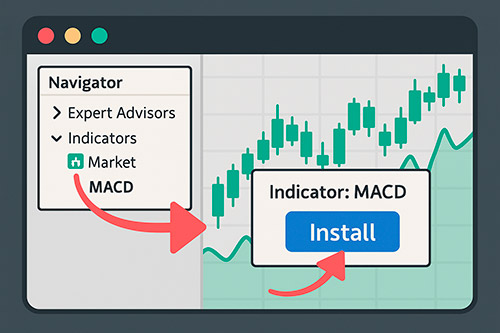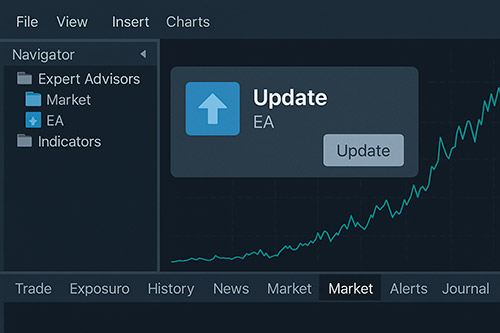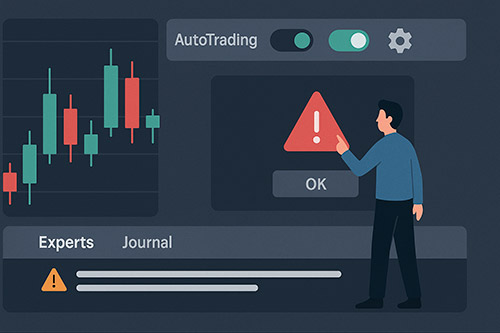Quick Guides
Frequently Asked Questions
MetaTrader is a popular trading platform used worldwide by both retail and professional traders. It provides real-time access to financial markets, advanced charting tools, and support for automated trading through Expert Advisors (EAs). There are two main versions: MetaTrader 4 (MT4) and MetaTrader 5 (MT5). It’s known for its reliability, ease of use, and vast ecosystem of custom tools available through the MQL5 Market — including indicators, robots, scripts, and more.
A custom indicator is a tool created by third-party developers that extends the default capabilities of MetaTrader’s built-in indicators. These tools analyze market data and present visual cues — such as entry/exit signals, trend zones, or price patterns — to assist in manual trading. Unlike standard indicators, custom indicators can be highly specialized and are often tailored for specific strategies or instruments.
A trading robot, also called an Expert Advisor (EA), is a software program that runs inside the MetaTrader platform. It automatically analyzes market conditions and places trades on your behalf based on predefined rules or strategies. Trading robots eliminate the need for manual intervention, making them ideal for users who want to automate their strategies or trade around the clock.
An indicator is a tool that analyzes price data and displays visual cues on your chart — such as trend lines, support/resistance levels, or buy/sell signals. It does not take any trading actions on its own. An Expert Advisor (EA), on the other hand, is a script that can not only analyze the market but also execute trades automatically based on its logic. Indicators are primarily used for manual decision-making, while EAs are designed to automate the entire trading process.
Yes. We design our tools with simplicity and clarity in mind. Most indicators come with intuitive signals, clear visualizations, and user-friendly input settings, making them suitable for traders at any level — including beginners.
No trading tool can guarantee a 100% win rate. Our indicators and EAs are meant to assist with analysis and automation, but successful trading still depends on your overall strategy, risk management, and discipline. Market conditions can be unpredictable, so realistic expectations are key.
Our tools are designed for a variety of trading styles—scalping, day trading, swing trading, and other strategies. Each product page on MQL5.com includes a detailed description of its purpose, key features, and recommended use cases. We also offer free demo versions, so you can test the indicator or EA in the MetaTrader Strategy Tester or a demo account to see if it aligns with your goals, risk tolerance, and preferred markets.
Results vary depending on market conditions, your trading strategy, risk management, and broker settings like spreads and execution speed. Our tools are built to provide reliable signals or automation based on tested logic, but past performance in demos or backtests does not guarantee future results. We recommend testing with a demo account and fine-tuning settings to match your approach for the best outcome.
Yes. All our indicators and expert advisors undergo rigorous testing for accuracy, stability, and performance before being listed on the MQL5 Market. We test across various market conditions, timeframes, and instruments to ensure quality. Additionally, MQL5.com reviews all products for compliance and functionality, giving you added assurance of their reliability.
Our tools come with default settings that are beginner-friendly and ready to use. Each product also includes a description and, where applicable, a user guide on the MQL5.com product page to explain key inputs.
Balance is the total amount of funds in your trading account, excluding any open trade profits or losses. It reflects your account’s starting point before trades are opened and updates once trades are closed.
Equity is your account balance plus or minus the floating profit or loss of open trades. It represents the real-time value of your account. Many of our robots monitor equity to manage risk, such as closing trades to protect against drawdowns or adjusting lot sizes based on equity levels.
Used margin is the amount of funds reserved to maintain your open positions. Free margin is the remaining funds available for opening new trades, calculated as equity minus used margin. Our robots may check free margin to ensure there’s enough capital for new trades, helping avoid margin calls.
Leverage allows you to control larger positions with a smaller amount of capital, amplifying both profits and losses. For example, 1:100 leverage means $1 controls $100 in the market. Our robots can be configured to account for leverage when sizing trades, but high leverage increases risk, so use it cautiously.
A lot size is the volume of a trade, typically measured in units of the base currency. In forex, a standard lot is 100,000 units, a mini lot is 10,000, and a micro lot is 1,000. Our robots allow you to set lot sizes manually or automatically based on risk settings, ensuring trades align with your account size.
Drawdown is the reduction in your account equity from its peak, expressed as a percentage. For example, a drop from $10,000 to $9,000 is a 10% drawdown. Our robots often include drawdown limits to protect your capital, closing trades or pausing trading if drawdown exceeds your set threshold.
Futures are contracts to buy or sell an asset at a set price on a future date, ideal for short-term trading due to low transaction costs and high liquidity. Most MetaTrader brokers offer CFDs, derivatives tracking an asset’s price without ownership, suitable for medium-term trading with flexible leverage but higher spreads. ETFs are funds tracking indices or sectors, traded like stocks, best for medium- or long-term investing due to lower volatility and management fees. Our tools work across these instruments, but check your broker’s offerings.
Yes. Most of our indicators and expert advisors (EAs) are available in versions for both MetaTrader 4 (MT4) and MetaTrader 5 (MT5). When viewing a product on MQL5.com, be sure to check which platform version it supports — this is clearly indicated. Always use the version that matches your platform to ensure proper functionality.
You can use our tools on any instrument supported by MetaTrader, including forex, indices, commodities, cryptocurrencies, and stocks. The tools work as long as your broker provides market data for the chosen instrument. This gives you the flexibility to apply your strategy across a broad range of assets.
Yes. You can attach the same indicator to multiple charts, symbols, and timeframes within the same terminal. Just be mindful of performance if the indicator is heavy and analyzing large amounts of historical data.
No. Indicators run inside MetaTrader and require the platform to be open and connected to your broker. If MetaTrader is closed or disconnected, the indicator will not operate or generate alerts.
Yes. The EA runs inside your MetaTrader terminal, which must remain open and connected to your broker in order to function. If you close the terminal or lose connection, the robot will stop trading. To keep it running 24/7, many users host MetaTrader on a Virtual Private Server (VPS).
Yes. For an Expert Advisor (EA) to function, the MetaTrader terminal must be running and connected to the broker server. If you close MetaTrader or lose connection, the EA will stop executing trades. For uninterrupted performance, many users run their EAs on a Virtual Private Server (VPS).
Yes, you can use your purchased tool on any number of trading accounts as long as it is activated on the same device and linked to your MQL5 account. This flexibility allows you to switch brokers or strategies without needing to repurchase the tool. Just make sure your MetaTrader terminal is logged into your MQL5 account.
Yes. Each product purchased through MQL5 includes up to 20 activations. This means you can install the tool on up to 20 separate MetaTrader terminals across different devices, including desktops and VPS environments. This is especially helpful if you use multiple machines for trading or testing.
Yes, but since MetaTrader is a Windows-based platform, you’ll need to run it via a virtualization tool such as Parallels Desktop or VMware. This allows you to run a Windows environment on your Mac and use MetaTrader normally, including installing any MQL5 Market tools.
Yes. All indicators and expert advisors purchased from the MQL5 Market can be used on a Virtual Private Server (VPS). A VPS allows MetaTrader to run 24/7, even when your local computer is off — ideal for automated trading. Make sure to install and activate your tool on the VPS terminal (this will use one activation) and log in with your MQL5 account to access your purchases.
Most of our indicators support alerts — including pop-up notifications, sounds, emails, and mobile push messages. You can enable or disable alerts in the indicator’s input settings. This helps you stay on top of market signals even when you’re away from the chart.
Yes. Most of our tools include built-in support for visual, audio, email, and mobile push notifications. These alerts can be configured within the tool settings, helping you stay informed of signals and key trading events even when you’re away from the screen.
To receive email alerts, first open MetaTrader and go to Tools > Options > Email. Enable email notifications and enter your SMTP server details along with your sender and recipient email addresses. Once configured, make sure the tool you’re using has alerts enabled in its input settings. When a signal is triggered, MetaTrader will send an email to your chosen address.
Yes. Most expert advisors come with built-in risk management features, including configurable parameters like stop loss, take profit, lot size, and max drawdown. These help you tailor the EA’s risk profile to match your strategy and account size.
A magic number is a unique identifier used by MetaTrader expert advisors to distinguish their own trades from others. This allows multiple EAs to run on the same account without interfering with each other. You can usually set or modify the magic number in the EA inputs.
Yes, you can run multiple EAs simultaneously, as long as each one is attached to a separate chart. To avoid conflicts, each EA should use a unique magic number — a special identifier that ensures it only manages the trades it creates. Most of our EAs allow you to set this value in the inputs.
In most cases, yes. Many of our robots allow you to specify a custom order comment in the input parameters. This can be useful for trade tracking or auditing. If a robot uses comments internally for logic purposes, we note this clearly on the product page.
Slippage defines how much price difference is acceptable between the requested and actual trade price. A low slippage setting may result in more rejected trades during volatile conditions, while a higher setting allows more flexibility but could lead to worse fill prices.
Yes, absolutely. Most of our indicators include a dedicated signal buffer designed for programmatic access via the iCustom() function. This buffer returns one of three MQL5 constants: OP_BUY (buy signal), OP_SELL (sell signal), or EMPTY_VALUE (no signal). You can retrieve the signal using iCustom with the proper parameters, typically on bar shift 1. When applicable, the specific buffer number is provided in the product page. This allows seamless integration of our tools into your automated trading systems.
We aim to create indicators that are non-repainting and stable in live conditions. However, some specialized tools — especially those based on predictive logic or pattern recognition — may repaint by design. When this is the case, it is always clearly mentioned on the product page so you can make an informed choice.
Some of our tools may not function correctly on offline or custom chart types like Renko, as these lack standard time series data. It’s best to consult the product page or contact support to verify compatibility if you’re planning to use them in non-standard environments.
Yes, but only if historical data is available for the asset in your MetaTrader terminal. Some brokers do not provide backtestable history for certain instruments like cryptocurrencies or stocks, and these assets may not appear in the History Center (especially in MetaTrader 4). In MetaTrader 5, data is usually fetched automatically from the broker’s server. If no history is available, you may need to contact your broker or switch to a demo account that offers broader asset coverage.
To run an accurate backtest in MetaTrader 4, you need historical price data for the symbol and timeframe you plan to test. Go to "Tools" > "History Center" (or press F2), then expand the symbol list, select the desired timeframe, and click "Download". This will fetch data from your broker’s server. For MetaTrader 5, the platform automatically downloads historical data when you open a chart or run a test — no manual download is typically required.
Multi-symbol and multi-timeframe testing is only supported in MetaTrader 5. The MetaTrader 4 Strategy Tester cannot access other charts or timeframes during backtesting, which means tools that rely on multiple symbols or timeframes won’t work correctly there. If your product requires this kind of logic, we recommend using MetaTrader 5 for testing and deployment.
Yes. Most of our indicators and expert advisors come with adjustable input parameters—such as signal thresholds, timeframes, lot sizes, stop loss, take profit, and alert options. You can tweak these in the tool’s settings within MetaTrader to match your trading strategy, risk level, or market conditions. Check the product page for details on available options.
To optimize your robot, use MetaTrader’s Strategy Tester to backtest different settings like lot size, stop loss, take profit, or signal parameters across historical data. Start with a demo account to test in real-time conditions. Adjust settings based on your risk tolerance, account size, and market volatility, and always monitor performance to refine your strategy.
If MetaTrader displays "No Connection," check your internet first. If that’s working, make sure you’re logged into the correct trading account. You can also try switching servers by right-clicking in the "Navigator > Accounts" area and selecting "Rescan servers". Restarting the platform often helps resolve the issue as well.
There could be several reasons. First, make sure the chart is set to the correct symbol and timeframe, and that the market is open and moving. Also check your PC power settings — if your computer goes into sleep mode, activates a screensaver, or disables network access while idle, your platform might pause or miss updates. Running MetaTrader on a VPS or with high-performance settings can help prevent this.
Some of our indicators perform intensive calculations using complex logic — for example, analyzing multiple price legs to compute Fibonacci ratios or pattern structures. This can cause a delay when loading on charts with a large amount of historical data. To improve performance, we’ve added an input parameter called "Max History Bars" which allows you to limit how many candles the indicator will analyze. Reducing this value can significantly speed up the initial loading time without affecting real-time operation.
In most cases, when an EA (robot) is not placing trades, it’s due to trading permissions not being properly enabled. Make sure that auto trading is turned on globally in the MetaTrader toolbar, and also verify that the specific EA has "Allow live trading" checked in its settings. Additionally, ensure that both long and short positions are enabled under the "Common" tab when attaching the EA to a chart. Without these settings, the robot will load but won’t be able to execute any trades.
Most of our expert advisors include advanced risk management features such as a configurable trailing stop and a break-even function. If trades are closing too early, it often means that the trailing stop or break-even level is set too tight, causing the position to exit at small fluctuations. On the other hand, if trades close too late or miss optimal exits, you may want to adjust these parameters to tighten risk control. You have full control over these settings, so we recommend fine-tuning them based on your strategy and the volatility of the instrument.
If your EA isn’t running in the Strategy Tester, the most common reason is missing historical price data for the symbol or timeframe you selected. Make sure the chart has sufficient history by scrolling back or downloading data from the History Center. Additionally, if the robot uses multi-timeframe logic, it may not function properly in MetaTrader 4, since MT4’s tester cannot simulate multiple timeframes at once. For accurate testing of multi-timeframe or multi-symbol strategies, MetaTrader 5 is recommended.
Backtests in MetaTrader use simulated market data, and in many cases (especially in MT4), tick data is generated algorithmically rather than taken from real quotes. This can lead to discrepancies in execution, spreads, slippage, and trade timing. Live trading is influenced by your broker’s actual conditions, including latency, execution delays, and pricing differences, which cannot be perfectly replicated in a backtest environment.
This usually happens when a product has been copied manually into the MetaTrader directories instead of being installed through the MQL5 Market. All purchases must be installed via the Market tab while logged into your MQL5 account. This ensures the product is properly licensed and activated. To resolve the error, delete the manually added file and reinstall it correctly through the Market > Purchased section in your platform.
Broker conditions like spreads, slippage, and execution speed can impact any trading tool. Our indicators and EAs are designed to work with standard market data, but performance may vary. We suggest testing on a demo account with your broker to assess results. For EAs, you can adjust settings like slippage or lot size to adapt to your broker’s environment.
Occasionally, major MetaTrader updates can affect tool compatibility. If this happens, we work to release an updated version of the product, which you can access for free via the "Market > Purchased" tab in MetaTrader. Log into your MQL5 account, check for updates, and reinstall if needed. If issues persist, contact us through MQL5 for support.
No. We never ask for your broker login credentials or personal trading data. All purchases and activations are handled securely through the MQL5 infrastructure, and you maintain full control over your broker accounts.
Yes. You can log into the same MQL5 account from multiple MetaTrader terminals, including on different computers or VPS setups. However, each new installation consumes an activation per product. You’re allowed up to 20 activations per purchase, which gives you flexibility while still protecting against abuse.
Each purchase comes with up to 20 activations. An activation is consumed when you install the product on a new MetaTrader terminal or after a system change that resets your terminal ID. Reinstalling on the same machine without changes does not consume a new activation.
No. Activations do not expire with time. You are granted up to 20 activations per product, and they remain available indefinitely unless used. An activation is only consumed when you install the product on a new MetaTrader terminal or significantly change your system environment.
Simply open MetaTrader and log in to your MQL5 account. Then go to the "Market" tab and open the "Purchased" section. From there, you can reinstall any of your previously bought products with a single click, provided you have remaining activations available.
No worries. As long as you’re logged into your MQL5 account, you can reinstall any of your purchased tools. Each installation uses one of your available activations. You get 20 activations per product, giving you plenty of flexibility in case of system failures or upgrades.
You can use your purchased tools on any broker or account, as long as your MetaTrader terminal is activated and linked to your MQL5 account. Changing brokers does not use an activation unless you switch to a new machine or reinstall your platform.
Changing your Windows user profile or reinstalling your operating system can alter the terminal ID used by MetaTrader, which may cause the MQL5 Market to treat it as a new environment. This will consume one activation. Each product includes up to 20 activations, so you have flexibility for system changes, but it’s good to be aware of what triggers one.
Usually no, but in some cases a major MetaTrader update or system reinstallation may change your terminal ID, which can result in consuming another activation. This is handled automatically by the MQL5 system, and you still have up to 20 activations per product to work with.
No. Products from the MQL5 Market are delivered in compiled format (.ex4 or .ex5). These files are ready to run and use but do not include the editable source code. However, you can still integrate many indicators via iCustom() for automated strategies.
Yes. All future updates for a purchased product are included at no extra cost. Whenever we release improvements or fixes, the updated version will be available to you directly through the MetaTrader Market tab as long as the product is still maintained.
No. All future updates to products purchased on MQL5.com are included at no extra cost. Once you’ve bought a tool, any improvements, bug fixes, or new features released by the developer will automatically be available to you through the Market tab in MetaTrader. Just make sure you’re logged into your MQL5 account to receive the latest version.
To update a purchased tool, open MetaTrader, log into your MQL5 account, and go to the "Market" tab. In the "Purchased" section, check if an update is available for your indicator or EA. If so, click "Update" to install the latest version. This process is free and uses no additional activations, keeping your tool current with the latest features and fixes.
If a product you purchased is removed from the Market, you can still access and use it as long as it remains in your purchase history. It will continue to be available in your MetaTrader terminal under the “Market > Purchased” section, and you can reinstall it using one of your remaining activations. However, future updates or support may no longer be available from the developer.
Yes. We provide direct support through the MQL5 platform — either via private message or through comments on the product page. For efficiency and transparency, we do not offer support by email or social media. Please consult the FAQ and documentation before reaching out.
For any issues, reach out directly through the MQL5 platform. You can send us a private message via your MQL5 account or post a question in the comments section of the product page. We aim to respond promptly with solutions or guidance. Please check the FAQ and product documentation first, as many common questions are addressed there.
The MQL5 Market currently does not allow bundled pricing, which means each product must be listed and purchased individually. While this may seem less convenient, it actually allows you to buy only what you need for your trading strategy. Whether you’re focused on scalping, swing trading, or building automated systems, we offer a range of tools tailored for specific use cases so you can build your own custom toolbox.
No, our free robots are fully functional and come without any restrictions. They offer the same core performance and logic as our paid tools, and you can use them freely on any supported instrument or account. They’re a great way to explore how our trading systems work before committing to a premium version.
No, you do not need to stay logged into MQL5.com while using the product. However, your MetaTrader terminal must be logged into your MQL5 account at the time of installation and activation. Once the product is installed and activated, it runs independently, even if you’re offline — though access to updates or reinstallation still requires an internet connection and MQL5 login.
We don’t offer custom modifications for existing MQL5 Market products, as they’re designed for broad use and must comply with platform standards. However, we value your feedback! If you have a feature suggestion, message us via MQL5, and we’ll consider it for future updates or new products to better serve our users.
Yes. When you purchase a product through MQL5.com, an invoice is automatically generated and linked to your account. You can find it by logging into your MQL5 profile, navigating to the "Purchases" section, and clicking on the "Invoice" link next to the transaction. The invoice includes details such as the product name, purchase date, price, and your account information — suitable for record-keeping or accounting purposes.
All purchases are now processed through the MQL5 Market. However, if you´re a legacy customer, you can recover your past orders by filling out this form. If any orders are found, you’ll receive an email with all your download links—don’t forget to check your spam or junk folder just in case.
No. MQL5.com enforces a strict no-refund policy for digital products. For this reason, every product offers a free demo version that you can test thoroughly before committing to a purchase. This ensures you can evaluate the product before buying.
The MQL5 Market operates under a strict no-refund policy due to the nature of digital goods, which cannot be "returned" after delivery. While we used to offer refunds, we now must fully comply with the platform’s rules. Please test the free demo first to make sure it meets your needs.