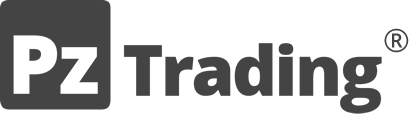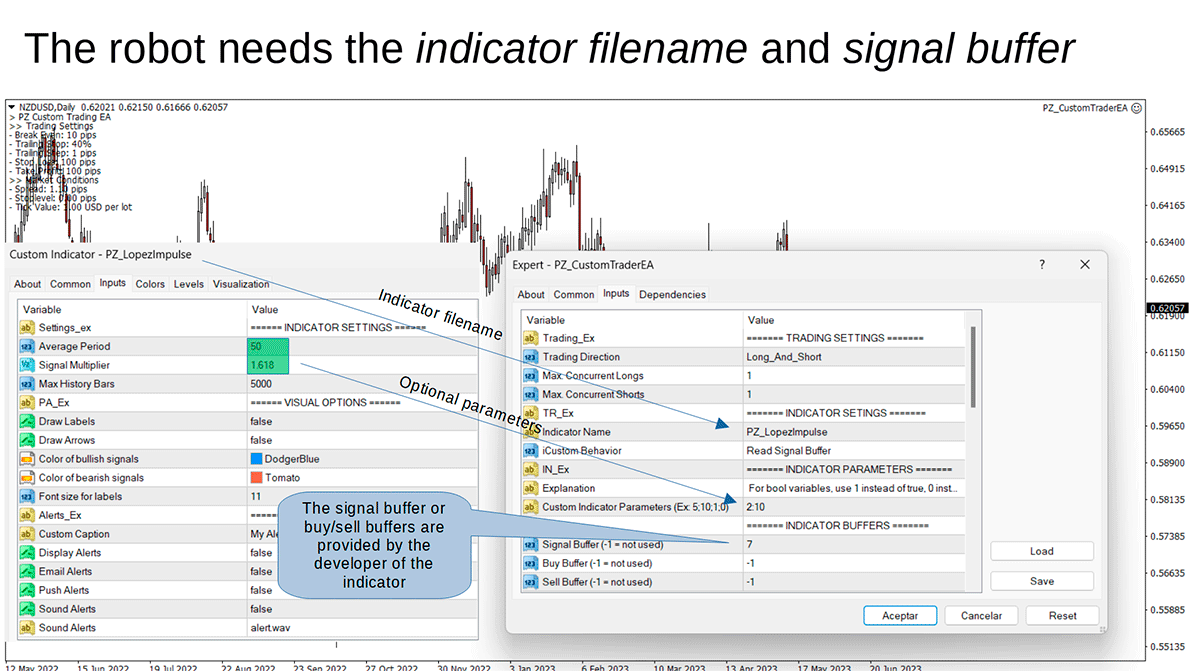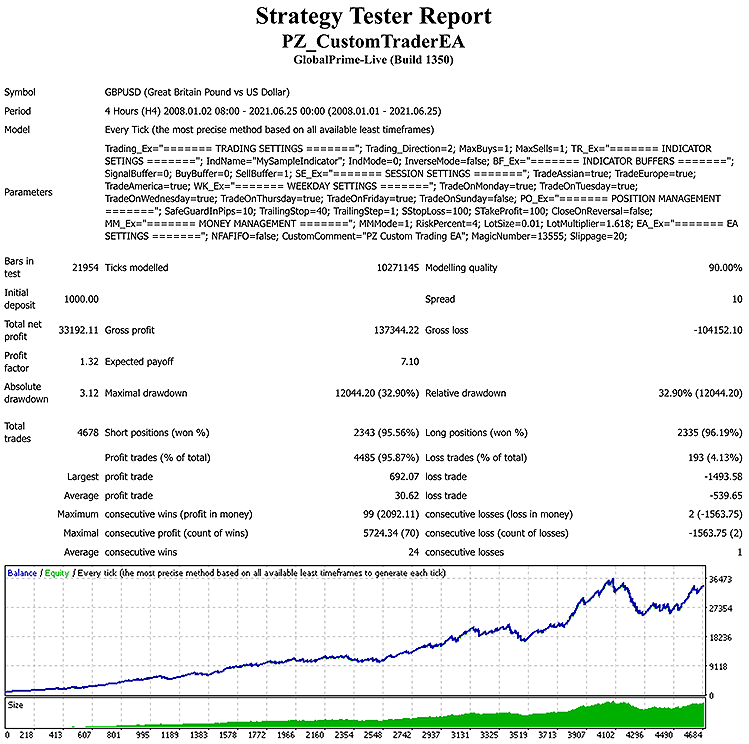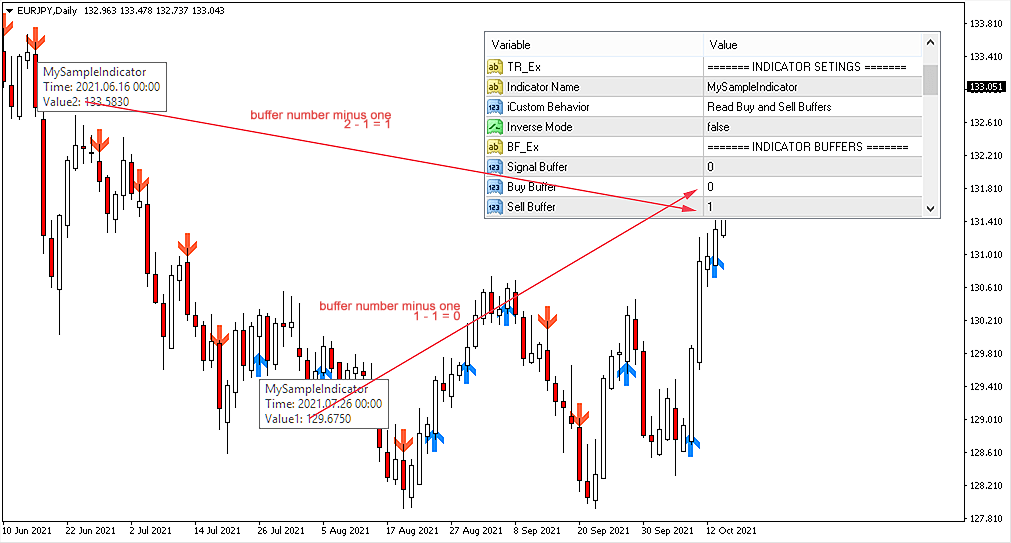Custom Trader EA 3.0
Metatrader Expert Advisor (MT4/MT5)
-
ℹ Overview
Automate your trading with any custom indicator
Would you like to automate your trading using a custom indicator of your choice? This EA trades using almost any custom indicator. It offers fully customizable settings, flexible position management, customizable trading sessions and weekdays, an inverse mode and a martingale mode.
All the robot needs from you are two inputs:
- The filename of the indicator to trade
- The signal buffer or the buy/sell buffers to call
That's it! The signal buffer or the buy/sell buffers should be provided by the developer of the indicator.
- Easy to use and supervise
- Customizable break-even, SL, TP and trailing-stop
- Customizable indicator parameters via serialized input
- Trades can be closed on opposite signals
- Filter trading by sessions and weekdays
- Trading can be NFA/FIFO Compliant
- Works for ECN/Non-ECN brokers
- Works for 2-3-4-5 digit symbols
- Implements a martingale mode
- Built-in money management
- Inverse mode available
The EA implements four different money management modes:
- Trade manual lotsize: The EA will trade a fixed lotsize on each trade
- Auto-calculation of lotsizes: The EA will risk % of the account on each trade
- Martingale: The EA will double the lotsize after a losing trade
When using this robot, make sure to type the indicator filename of the indicator that you wish to trade, as it exists in the mql4/indicators folder inside the data folder. Do not type the human name. For example, to trade using the "PZ Multi TDI Indicator" you should type "PZ_MultiTDI" instead of "PZ Multi TDI". To find the indicator filename, just load the indicator to the chart and use the indicator name that appears in the settings dialogue.
This EA can trade using all of our free or premium indicators using the signal buffer provided below. However, it can also trade indicators made by other developers: all you need is to know or ask for the buffers to call.
Signal Buffers for our Metatrader Indicators
Indicator Name Signal Buffer MT4 Signal Buffer MT5 PZ 123 Pattern 1 1 PZ ABCD Retracement 1 1 PZ Bollinger Trend 5 5 PZ Candlestick Patterns 1 1 PZ Cup and Handle 1 1 PZ Day Trading 4 4 PZ Divergence Trading 4 4 PZ Double Top / Bottom 1 1 PZ Fractal Channel 2 2 PZ Harmonacci Patterns 1 1 PZ Head and Shoulders 1 1 PZ HHHC LLLC 3 3 PZ Inside Bars 0 0 PZ Lopez Flow 5 none PZ Lopez Impulse 7 none PZ Lopez Speed 6 none PZ Lopez Trend 6 6 PZ MACD TDI 7 7 PZ Megaphone 1 1 PZ Multi TDI 7 7 PZ Order Block 4 4 PZ Oscillator 8 none PZ Pennants 0 0 PZ Penta-O 1 1 PZ Reversal Fractals 2 0 PZ Sandwich Bars 0 0 PZ Super Trend 3 3 PZ Support Resistance 0 0 PZ Swing Trading 6 7 PZ The Zone 5 5 PZ Three Drives 1 1 PZ Trend Trading 12 12 PZ Triple Top / Bottom 1 1 PZ Turning Points 2 0 PZ Wedges 0 0 PZ Wolfe Waves 1 1
- ≡
Input parameters
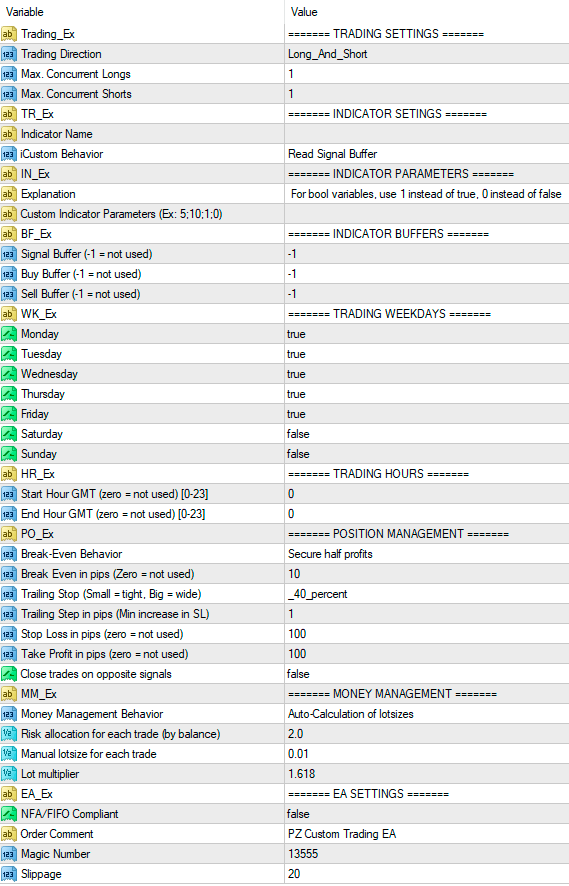
When loading the expert to any chart, you will be presented with a set of options as input parameters. Don't despair if you think they are too many, because parameters are grouped into self-explanatory blocks.
- Trading Direction
- Filter trades by direction: long, short or both.
- Max. Concurrent Longs
- Set the maximum possible amount of simultaneous buy orders.
- Max. Concurrent Shorts
- Set the maximum possible amount of simultaneous sell orders.
- Indicator Name
- Type the name of the indicator you wish to trade, without file extension. For example: "PZ_SuperTrend" or "MySimpleIndicator"
- iCustom Behavior
- Instruct the EA how to read the custom indicator. It can either read trades from a single buffer or read two different arrow buffers. What option to choose depends how the indicator was created. Ask your developer if you need help.
- Indicator Parameters
- Optionally, pass down serialized parameters to the robot, in the same order and type of the parameters of the indicator. Boolean parameters must be expressed as 1 for true and 0 for false. (For example: 10;2;3.0)
- Inverse Mode
- Enable or disable the inverse mode, to reverse buys and sells.
- Signal Buffer
- Enter the number of the signal buffer of the custom indicator.
- Buy Buffer
- Enter the number of the buy buffer of the custom indicator.
- Sell Buffer
- Enter the number of the sell buffer of the custom indicator.
- Session Settings
- Enable or disable trading for the Asian, European or American sessions.
- Weekday Settings
- Enable or disable trading for each day of the week.
- Position Management
- This group of settings applies to trading decisions and trade management. You can select trading direction, break-even in pips, trailing-stop in pips, trailing-step in pips, stop-loss in pip and take-profit in pips.
- Money Management
- In this settings block you can set the lotsize for the first trade, or allow the EA to calculate it by itself. It also implements a martingale mode with a custom lot multiplier. Entering a manual lot size is recommended.
- EA Settings
- If you trade with an US Broker, enable NFA/FIFO mode. Additionally, you can customie the custom comment for the trades and the magic number.
- ?
FAQ
- Can I trade any custom indicator?
- You'll be able to trade many custom indicators, but not all of them since not all indicators are created to display trading signals and not all of them implement a signal buffer.
- Can kind of indicators can be traded?
- This EA can trade almost any custom indicator, provided it was created to provide entry signals. The EA can read arrow buffers using a different buffer for each trading direction, or it can read a single signal buffer created to store signals in it. Most custom indicators out there fit this description.
- Can I trade using PZ Indicators?
- Yes. Most of our indicators have a signal buffer. But you can also trade indicators created by other developers.
- Can I disable the BE, SL, TP and TS and trade it as a reversal system?
- Yes, you can. Make sure to enable close on opposite signals.
- Does the EA use tick data?
- The EA trades at bar closing only.